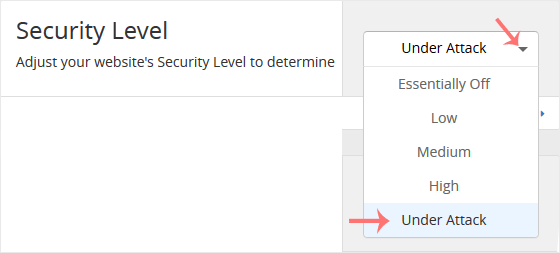Cloudflare performs additional security checks on visitors to protect your server from DDoS attacks. We recommend enabling it if your website is under attack. Disable it after the attack stops.
1. Log in to your cPanel account.
2. In the Software section, click on Cloudflare.
![]()
3. Click on Sign in Here to access your Cloudflare account.

4. Click on Settings in the menu.
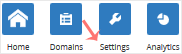
5. In front of the Security Level, you can see the drop-down menu. Choose the Under Attack option, and your settings will be automatically saved.